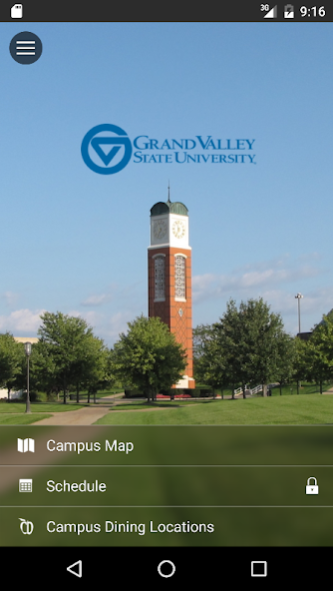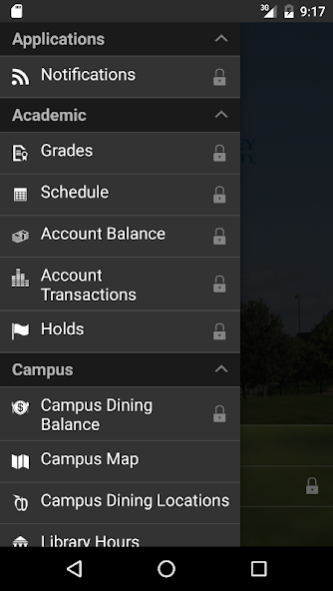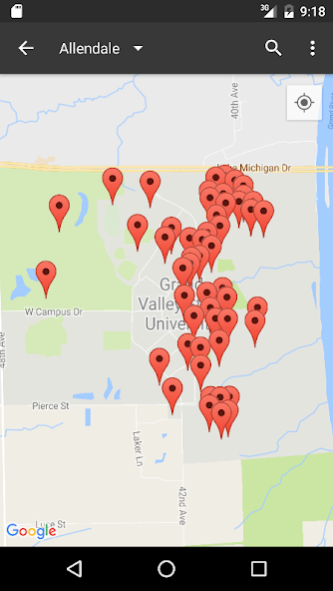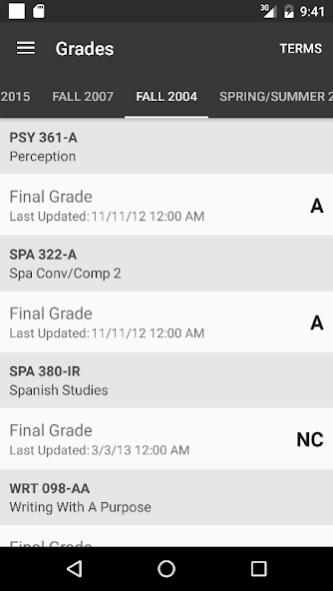myGV 4.5.2
Free Version
Publisher Description
The Grand Valley State University mobile app (myGV) provides secure access to your data through your mobile device as well as convenient access to information you use on a daily basis.
Features:
• Grades – Check your posted grades for any recent semester that you attended the University.
• Class Schedule – View your daily schedule here.
• Account Balance – See your current Account Balance with the University.
• Account Transactions – Review any of your past Account Transactions by term.
• Holds – View all current holds.
• Faculty Class List – Allows faculty to view classes and enrolled students for the current term.
• Campus Dining Balance – Check the meal plan balance associated with your GVSU ID or enter your Gift Card barcode to check the remaining balance.
• Campus Map - Get directions to buildings on the Allendale and Grand Rapids campuses.
• Campus Dining Locations - View information, including hours, menus and location, of all of the various dining locations on campus..
• Library Hours - View the hours for all of the Grand Valley libraries.
• Room Reservation - Reserve rooms through the room reservation system directly in the app!
• Housing Assignments – See your building/room number and who your roommate(s) are.
• Athletics Schedule - Stay up to date on all of the Laker sports happening around campus.
• About - View the GVSU mobile privacy statement and provide feedback directly from the app.
About myGV
myGV is a free app for Android published in the Teaching & Training Tools list of apps, part of Education.
The company that develops myGV is Grand Valley State University. The latest version released by its developer is 4.5.2. This app was rated by 1 users of our site and has an average rating of 3.0.
To install myGV on your Android device, just click the green Continue To App button above to start the installation process. The app is listed on our website since 2017-02-21 and was downloaded 6 times. We have already checked if the download link is safe, however for your own protection we recommend that you scan the downloaded app with your antivirus. Your antivirus may detect the myGV as malware as malware if the download link to com.gvsu.mygv is broken.
How to install myGV on your Android device:
- Click on the Continue To App button on our website. This will redirect you to Google Play.
- Once the myGV is shown in the Google Play listing of your Android device, you can start its download and installation. Tap on the Install button located below the search bar and to the right of the app icon.
- A pop-up window with the permissions required by myGV will be shown. Click on Accept to continue the process.
- myGV will be downloaded onto your device, displaying a progress. Once the download completes, the installation will start and you'll get a notification after the installation is finished.